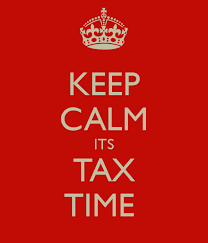HOW TO SEND/RECEIVE TAX DOCUMENTATION
Taxpayers can send tax documentation via:
-
Via SecureFilePro – see details below
-
-
Via fax to 502-276-0583 – Available 24hrs/7days
-
Email – In special situations, we will receive documents via email. Contact your tax specialist for the preferred email address.
Taxpayers can receive tax documentation via: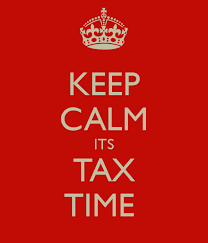
-
-
-
Print Hardcopy – Printing Fees Apply
-
Print Hardcopy and Mail – Printing & Shipping Fees Apply
SOUND PROFIT SOLUTIONS SecureFile Portal
In today’s environment it is very important to take measures in light of security and data breaches. Therefore, we highly recommend using our secure file transfer service, “SecureFilePro” to electronically send and receive ALL tax documentation. Set up your account today so you can start transferring your tax documents and have access to your tax documents and returns throughout the year.
The Advantages
-
Once you set up your account you can access this portal at anytime at www.mbranchcombtaxes.securefilepro.com by using your login.
-
Secure file transfers for all tax documentation.
-
If you don’t have access to a scanner, you can to take pictures using your iPhone or SmartPhone and upload them directly on the site.
Link to Sound Profit Solutions Portal:
SecureFile Pro Instructions (New Account Set-up):
-
LOOK FOR EMAIL WITH A LINK
Expect to receive an email with the subject “You have a new Sound Profit Solutions portal”. This email contains a link to set up your SecureFilePro account. The link will expire in 3 Days.
-
LOGIN TO THE PORTAL
Login and set up your account using your computer, device, iPhone or SmartPhone. When you click the link you will need to enter the last four digits of the SSN of the primary Taxpayer’s Name in the user name. (This will be the first name listed on joint tax returns.)
-
SELECT A NEW PASSWORD
Next you will need to create a password for your account. The password must contain an UPPER case letter, a lower case letter, a number, and a special character (such as !, #, $, etc.). For EXAMPLE: Taxes2015!
-
USE THE PORTAL
Once you’ve selected a new password, you are now ready to upload your documents.
-
WATCH FOR OTHER EMAILS
Email Subject: “You have files from Sound Profile Solutions” This means documents have been uploaded for your to review or approve. This will generate once your customized tax organizer has been created. Only existing clients will receive a personalized client organizer. New clients, please refer to the “Prepare for your Appointment” page for detailed instructions.
Please CONTACT ME if you have any issues or if you need me to reset the password.